 |
| What Is MS Word |
What Is MS Word
A popular word processing program created by Microsoft is called Word. It is a component of the Microsoft Office productivity software suite. Below is a summary of the main attributes and capabilities of Microsoft Word
Key Features
1. Document Creation:
Templates: For reports, letters, resumes, and other types of documents, use pre-designed templates.Blank Document – Create a blank document to get starte2. Text Formatting:
Change the font style (bold, italic, underline), size, color and other attributes.Format a paragraph: Modify bullets and/or numbers, alignment, indentation and line spacing.Styles: Use established styles to format headings, subheadings, and other text components consistently.3. Page Layout:
Margins: Give your document unique margins.Orientation: Change the orientation from landscape to portrait.Divide text into multiple columns using Columns.Page breaks. To start new pages, insert page breaks4. Graphics and Media:
Images: Add and organize images in your document.Shapes: Include arrows, lines, and shapes.Tables and charts. Create and personalize tables and charts.SmartArt: For flowcharts and diagrams, you can insert and format SmartArt visuals.5. Editing and Reviewing:
Change monitoring: Track and evaluate changes made by various users.Add a note to give advice or make a note.Grammar and spelling. Make sure there are no spelling or grammatical errors in the text.Thesaurus: Improve your word choice and find synonyms.6. References and Citations:
Table of Contents: A table of contents is automatically generated based on the headings.Add footnotes and endnotes to your work to provide additional information.Bibliography: Organize your references and create works cited or bibliography.Citations: Include and organize references.7. Collaboration:
Real-time collaboration: Collaborate with others to create documents in real time (SharePoint or OneDrive required).Documents can be exchanged via cloud storage or via email.Comments and Discussions: Participate in comment threads and discussions on the document.8. Advanced Features:
Letter Merge: Create custom labels, envelopes and letters for large-scale mailings.Macros: Use macros to automate repetitive processes.Forms: Create and fill out forms.Protect the document. To keep your document secure, place editing restrictions and use passwords.Basic steps to get started.Word Launcher: Use the desktop shortcut or Start menu on your computer to open Microsoft Word.Creating a new article: To start from scratch, select Blank Document or select a template.Entering text: Click anywhere on the white page and start entering text.Text formatting. To change font style, size, color, or apply formatting such as bold or italics, use the toolbar at the top.Save a document: To save a document, choose File > Save As. Select a location, enter a file name and select a format (.docx, .pdf, etc.)
Tips and Techniques
Keyboard shortcuts include Ctrl+C to copy, Ctrl+V to paste, Ctrl+S to save, and Ctrl+Z to undo.Use AutoCorrect to automatically correct common typing errors.Templates. To save time on formatting and design, use templates.Custom styles. To ensure consistent formatting throughout the page, create your own styles.Do you prefer more detailed instructions on a specific Microsoft Word feature or task.
A popular word processing program created by Microsoft is called Word. It is a component of the Microsoft Office productivity software suite. Below is a summary of the main attributes and capabilities of Microsoft Word
Key Features
1. Document Creation:
Templates: For reports, letters, resumes, and other types of documents, use pre-designed templates.
Blank Document – Create a blank document to get starte
2. Text Formatting:
Change the font style (bold, italic, underline), size, color and other attributes.
Format a paragraph: Modify bullets and/or numbers, alignment, indentation and line spacing.
Styles: Use established styles to format headings, subheadings, and other text components consistently.
3. Page Layout:
Margins: Give your document unique margins.
Orientation: Change the orientation from landscape to portrait.
Divide text into multiple columns using Columns.
Page breaks. To start new pages, insert page breaks
4. Graphics and Media:
Images: Add and organize images in your document.
Shapes: Include arrows, lines, and shapes.
Tables and charts. Create and personalize tables and charts.
SmartArt: For flowcharts and diagrams, you can insert and format SmartArt visuals.
5. Editing and Reviewing:
Change monitoring: Track and evaluate changes made by various users.
Add a note to give advice or make a note.
Grammar and spelling. Make sure there are no spelling or grammatical errors in the text.
Thesaurus: Improve your word choice and find synonyms.
6. References and Citations:
Table of Contents: A table of contents is automatically generated based on the headings.
Add footnotes and endnotes to your work to provide additional information.
Bibliography: Organize your references and create works cited or bibliography.
Citations: Include and organize references.
7. Collaboration:
Real-time collaboration: Collaborate with others to create documents in real time (SharePoint or OneDrive required).
Documents can be exchanged via cloud storage or via email.
Comments and Discussions: Participate in comment threads and discussions on the document.
8. Advanced Features:
Letter Merge: Create custom labels, envelopes and letters for large-scale mailings.
Macros: Use macros to automate repetitive processes.
Forms: Create and fill out forms.
Protect the document. To keep your document secure, place editing restrictions and use passwords.
Basic steps to get started.
Word Launcher: Use the desktop shortcut or Start menu on your computer to open Microsoft Word.
Creating a new article: To start from scratch, select Blank Document or select a template.
Entering text: Click anywhere on the white page and start entering text.
Text formatting. To change font style, size, color, or apply formatting such as bold or italics, use the toolbar at the top.
Save a document: To save a document, choose File > Save As. Select a location, enter a file name and select a format (.docx, .pdf, etc.)
Tips and Techniques
Keyboard shortcuts include Ctrl+C to copy, Ctrl+V to paste, Ctrl+S to save, and Ctrl+Z to undo.
Use AutoCorrect to automatically correct common typing errors.
Templates. To save time on formatting and design, use templates.
Custom styles. To ensure consistent formatting throughout the page, create your own styles.
Do you prefer more detailed instructions on a specific Microsoft Word feature or task.
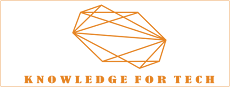




0 Comments